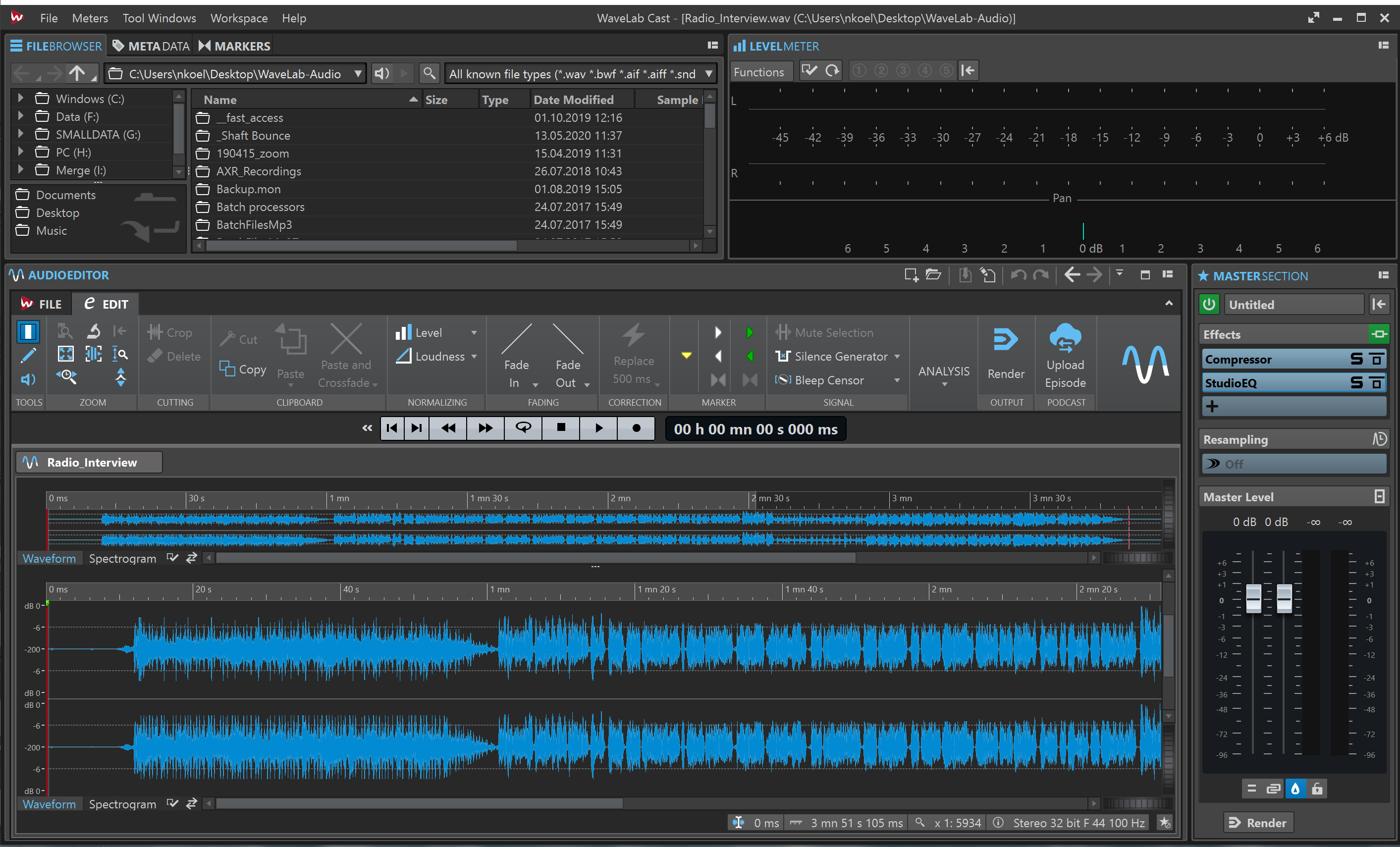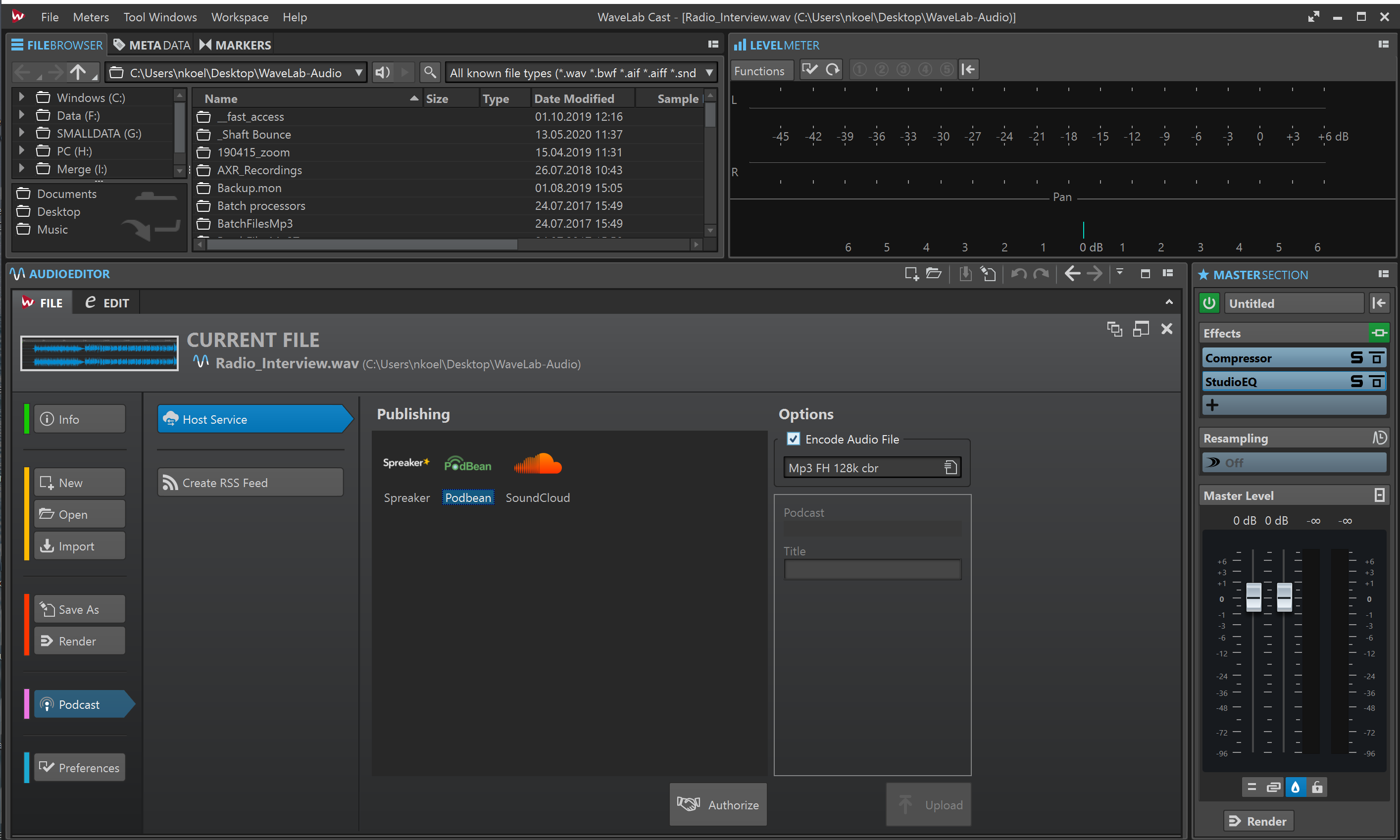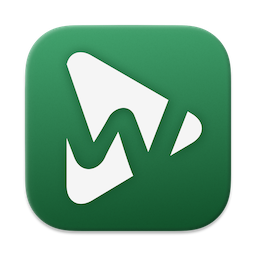
Help & Support
Steinberg Media Technologies GmbH
WaveLab Pro
WaveLab Pro– High-quality audio software for Podcasters (and Social Media Content Creators)
Today, subscribers to podcasts and social media platforms expect no less than uncompromising audio and video quality. Intelligibility, clarity and great content are mandatory to win over new fans. WaveLab Pro helps you to create podcasts and interviews with a wide range of comprehensive but simple-to-use editing, mixing, refinement and distribution tools, perfectly suited to bring your podcast into a broadcast-ready state easily and quickly.
Use WaveLab Pro to directly record podcasts or import pre-recorded audio from a smartphone, handheld recorder, DSLR or similar device. WaveLab Pro supports up to 96KHz audio quality and you can use its onboard tools to remove errors or unwanted background noise in order to increase clarity and intelligibly. Manage the voices of several people on different tracks, use the equalizer and spatial effects to improve the sound. Cut, copy and paste audio, remove or re-arrange parts of the interview. You can even create crossfades and combine several recordings into one episode. Add an intro of your favorite music, give the entire podcast extra impact with the compressor and limiter… and you’re ready to go!
WaveLab Pro connects you directly with podcast directories, such as Podbean. Upload episodes quickly with only a few clicks from within WaveLab Pro to Podbean, saving time and effort. WaveLab Pro also offers the ability to directly create and publish RSS feeds. WaveLab Pro is the easy and fast way to create, edit and publish your podcast in uncompromising quality.
WaveLab Pro is a desktop application available for MacOS and Windows. After you have loaded or recorded an audio file proceed as follows:
- In the Audio Editor or Audio Montage window, select the Edit tab.
- In the Podcast section, click Upload Episode.
- In the Publishing section, select the hosting service to which you want to upload the episode.
- Click Authorize to allow WaveLab Cast to access the selected hosting service.
Your default Internet browser opens the authorization website of the selected hosting service. - Follow the instructions in your browser to complete the authorization.
- In WaveLab Cast, specify the Show to which you want to add the Podcast episode.
- Specify a Title for the Podcast episode.
- Optional: If you want to encode the audio file, activate Encode Audio File and select a new encoder.
- Click Upload.